In today’s digital world of working from home, next-day delivery, buying, selling, and booking...
Booking Just got Better with our Latest New Feature
Great news! Our latest new feature, Booking Invites, is now live!
We’re constantly working to add new features, tools, and ways for you to make your appointments happen, and we are doing this having listened to your feedback.
Have you ever wanted to let a particular client book for a specific service, but not wanted to make this open to the whole world? If so, you’ll love our Booking Invites feature. It’s designed to give you, the business owner, more control over what your clients book whilst still providing you with the seamless online booking flow you enjoy.
Curious about how this feature can benefit your business? Let’s dive in and explore everything about Booking Invites.
What are Booking Invites?
Our new Booking Invite feature (previously called ‘burner links’) allows you to create a completely private booking link that you have full control over. You can select exactly what your customers can book and completely tailor this to your needs. Let’s explore this further.
Think about your regular 10to8 booking page. It’s like a virtual storefront, right? It’s a completely public page that anyone can land on. It might be on your business’s Facebook page or website, and be discoverable on search engines like Google.
Once customers have landed on your online booking page, they can pick any service they want, at any time, and book an appointment with you. They can even book multiple services and build a bespoke cart of services.
Booking Invites are the complete opposite of this.
With a Booking Invite, you can specify which service is offered to a customer. This means no more relying on them to pick the right one. They get given a link that you provide which directs them to a specific service with a specific staff member.
Why use Booking Invites?
So, what would you use such a tailored booking link for?
This feature is relevant to a range of situations, customers, and colleagues. For instance, they are ideal for HR businesses and scheduling things like interviews. You can send your candidate a specific link to book an interview with you within a specific time frame. If they don’t book in that slot, the link expires, and once the interview is booked, the link also expires.
This can also be ideal for healthcare. For things like urgent referrals or appointments, if you don’t want the link to be public and bookable by anyone, you can make it private and send it to only the customers you want.
It can also be used for things like promotional offers. If you only want say 50 people to be able to book a service at a particular rate, you can set this. Then, once all 50 slots are booked, the link will automatically expire.
How do Booking Invites work?
The purpose of Booking Invites is to give you, as a business owner or administrator, much more control over who can book appointments with you. This type of booking is initiated by you for your customers.
You choose everything about the booking, like the staff member, customer, and location. – the only thing the customer gets to decide is when the booking takes place. But, as this is dictated by both your calendar availability and the specific time frame you select, you have a lot of control over this function too. In fact, you can control many things with Booking Invites:
- Whether the link is a one-time option or exactly how many times it can be booked.
- How many people can book through that link.
- Which service the customer books
- Which staff member or members can be booked (you can add as many as you like).
All the regular features of 10to8 will still work too – the customer will receive booking confirmations, and reminders, cancel their appointments and communicate with you about their booking.
How to use Booking Invites
To set up your Booking Invite, you’ll need to go to ‘Set Up > Booking Invites’ from your 10to8 dashboard. Or, sign up here if you don’t have an account yet.
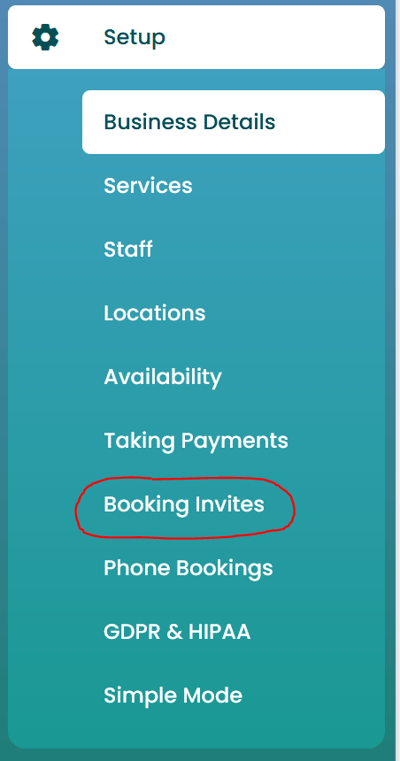
Now, select ‘Create New’ to make your first Booking Invite.
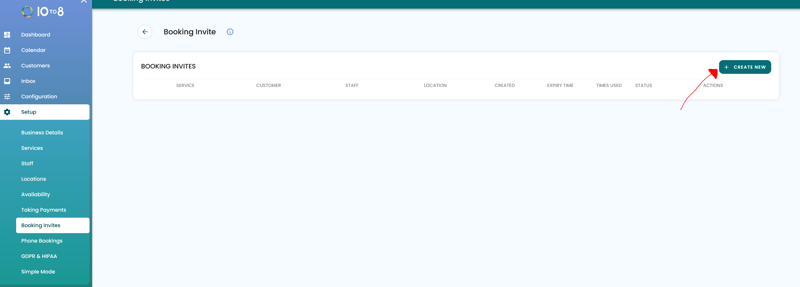
This will allow you to select the service a customer books, the staff member who’ll be providing it, and the location and a location.
Once you’ve customized all this, you’ll also have the option to select when and how the link expires.
If you select ‘Expires’, you can choose how many days will pass before the link can no longer be used. This will mean that if you want customers to book an appointment as soon as possible, you can only give them 7 days to do it. You can also leave this option blank if you don’t want to give the customers a time limit to book with you.
If you select the ‘Expire link after it is used’ button, this gives you the option to choose how many times bookings can be made. For example, if you only want 10 people to make an appointment, you can customize the link to expire automatically once it’s been used 10 times.
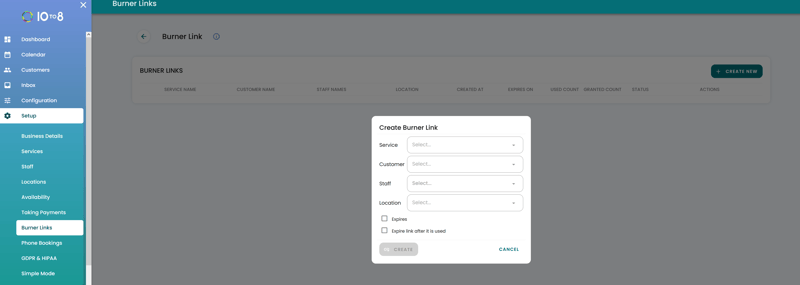
After you’ve customized all this, simply hit ‘Create’. Now your Booking Invite will be live and ready to use!
The Booking Invites dashboard
You will also have the benefit of seeing your new Booking Invites dashboard. From the Booking Invites tab within your 10to8 screen, there will be lots of useful information at a glance about all the invites you’ve created.
You will be able to see a breakdown of all of the booking conditions above – service name, staff name, customer name, location, when the link was created, and when the link expires. You’ll also be able to see how many times the link has been used.
Next to that, you’ll see how many times the link has been used out of how many times the link can be used before it expires. You can also see how many times it has been used so far.
The next column is the status symbol. This shows you whether that particular link is still valid for use. For example, if you were to create a Booking Invite with a particular staff member and then that staff member left the business, this status would show as expired.
Finally, the two symbols on the far right-hand side of your page allow you to either copy or delete your Invite.
Why use Booking Invites?
So, what would you use such a tailored booking link for?
This feature is relevant to a range of situations, customers, and colleagues. For instance, they are ideal for HR use cases and scheduling things like interviews. You can send your candidate a specific link to book an interview with you within a specific time frame. If they don’t book in that slot, the link expires, and once the interview is booked, the link also expires.
This can also be ideal for healthcare. For things like urgent referrals or appointments, if you don’t want the link to be public and bookable by anyone, you can make it private and send it to only the customers you want.
It can also be used for things like promotional offers. If you only want say 50 people to be able to book a service at a particular rate, you can set this. Then, once all 50 slots are booked, the link will automatically expire.
Overall…
Booking Invites are ideal for any business that has private appointments that you don’t want to be on your public booking page. For any service that you want only a specific customer or a specific number of customers to be able to book, they are ideal.
They put you, as a business owner, in much more control over who books via that particular link, as well as giving you full control over the details of the booking.
For even more information and to see the Booking Invites in action, get in touch via email or book a call with our Sales Team.
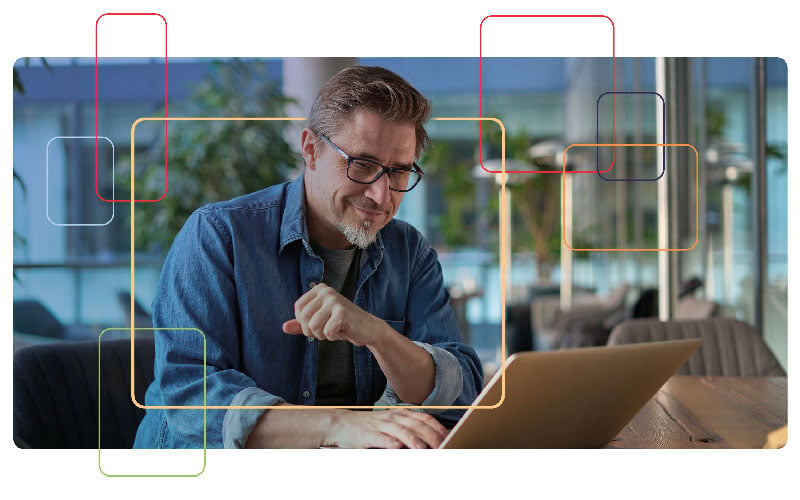
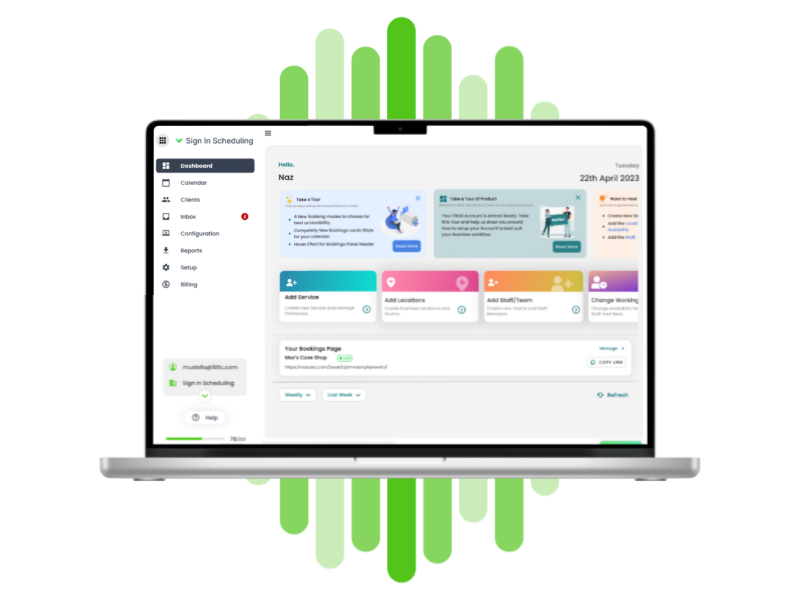

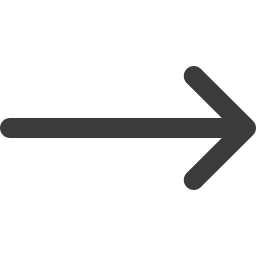

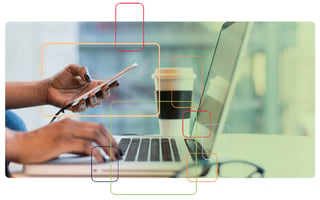
Blog comments